In this guide we’ll show you how to quickly and easily download audio from a PowerPoint on a Mac. It’s for educational, professional or personal use extracting audio can be helpful. Follow our simple step-by-step instructions to seamlessly save audio clips from your presentations.
Stay with us as we explain how to easily opening and saving those valuable audio clips from your PowerPoint presentations and changing the way you relate with digital content. Let’s dive in.
Step by Step Guide to download or extract Audio
Extracting audio from a PowerPoint presentation on a Mac is simple and easy process. Below is a detailed step by step guide to help you complete this task professionally.

Open Your PowerPoint Presentation
Start by locating the PowerPoint file (.ppt or .pptx) that contains the audio you want to extract.
Double click on the file to open it in PowerPoint on your Mac.
Locate the Slide with the Audio
Browse your presentation to find the slide that has the audio file.
Audio files in PowerPoint are normally represented by a speaker or sound icon on the slide.
Right Click on the Audio Icon
Move your cursor over the audio icon on the slide. Control click or right click on the icon to open a setting menu.
Save the Audio File
In the setting menu look for an option labeled Save Media as or Save Audio As
Click this option and a save dialog box will appear.
Choose Save Location
In the save dialog box navigate to the folder where you want to save the audio file.
You can rename the file if you want to rename to remember easily. Make sure to note the file format to ensure compatibility with your future use.
Download and Verify
Click the Save button to download the audio file to your selected location.
Once saved navigate to the folder and double click the file to play and verify its working perfectly.
What If Direct Saving Is Not Available?
In some versions of PowerPoint for Mac the direct saving option might not be available. If this happens than consider playing the audio in the presentation and use a screen recording tool to record it. Mac’s built in screen recording feature (available with Command + Shift + 5) can capture both screen and audio. Confirm that the recording settings are adjusted to capture audio clearly.
Using Third Party Software
If the above methods do not work you need to use third party software which are designed for extracting media from PowerPoint files. There are many tools available online but make sure to choose one that is reliable and safe.
By following these steps you should be able to easily extract audio from any PowerPoint presentation on your Mac. But it’s for study, work or personal projects only having access to just the audio part can be really useful. Remember that always check the authority and right considerations when extracting and using audio from presentations is not created by you.
If you are finding this guide on extracting audio from PowerPoint presentations helpful. You might also enjoy our other tutorials on enhancing your productivity and creativity with digital tools. Check out Connect Speakers to Your Projector in 3 easy Steps for more useful tips and tricks.
More: Secure Your Online World with Linda VPN
Conclusion
Downloading audio from a PowerPoint presentation on a Mac is a straightforward and useful skill that can improve your interface with digital content. Whether for educational purposes, professional presentations or personal projects extracting audio can be very beneficial. With our simple four step guide you have learned how to open your presentation locate the audio file and save it to your Mac. We also covered solutions for when direct saving is not available and the use of third party software for more difficult tasks.
Remember always respect copyright and user rights when handling audio from presentations which are not created by you. With this guide extracting audio should now be easy process. Allowing you to focus more on the creative features of your projects. Happy extracting
Frequently asked Questions about how to download audio from a power point on a mac
Can you extract audio from PowerPoint?
Yes, you can extract audio from PowerPoint. This can be done by right clicking on the audio icon in the slide and selecting Save Media as or using a screen recording tool if the direct save option is not available.
Where are audio files stored in PowerPoint?
Audio files in PowerPoint are inserted directly into the slides. They are represented by a speaker or sound icon on the slide where the audio is placed.
How do I save an audio file?
To save an audio file right click on it and select Save As or Save Media as. Choose a location on your computer rename the file if needed and click Save. Make sure the format is compatible with your envisioned use e.g. MP3 WAV.
How to extract audio from a video?
To extract audio from a video use a video editing software or an online converter. Import the video file select the option to extract or convert the audio and then save the audio file in your desired format such as MP3 or WAV.
I am David seasoned content writer, excels in crafting engaging, SEO-optimized content across diverse industries, driving engagement and results.

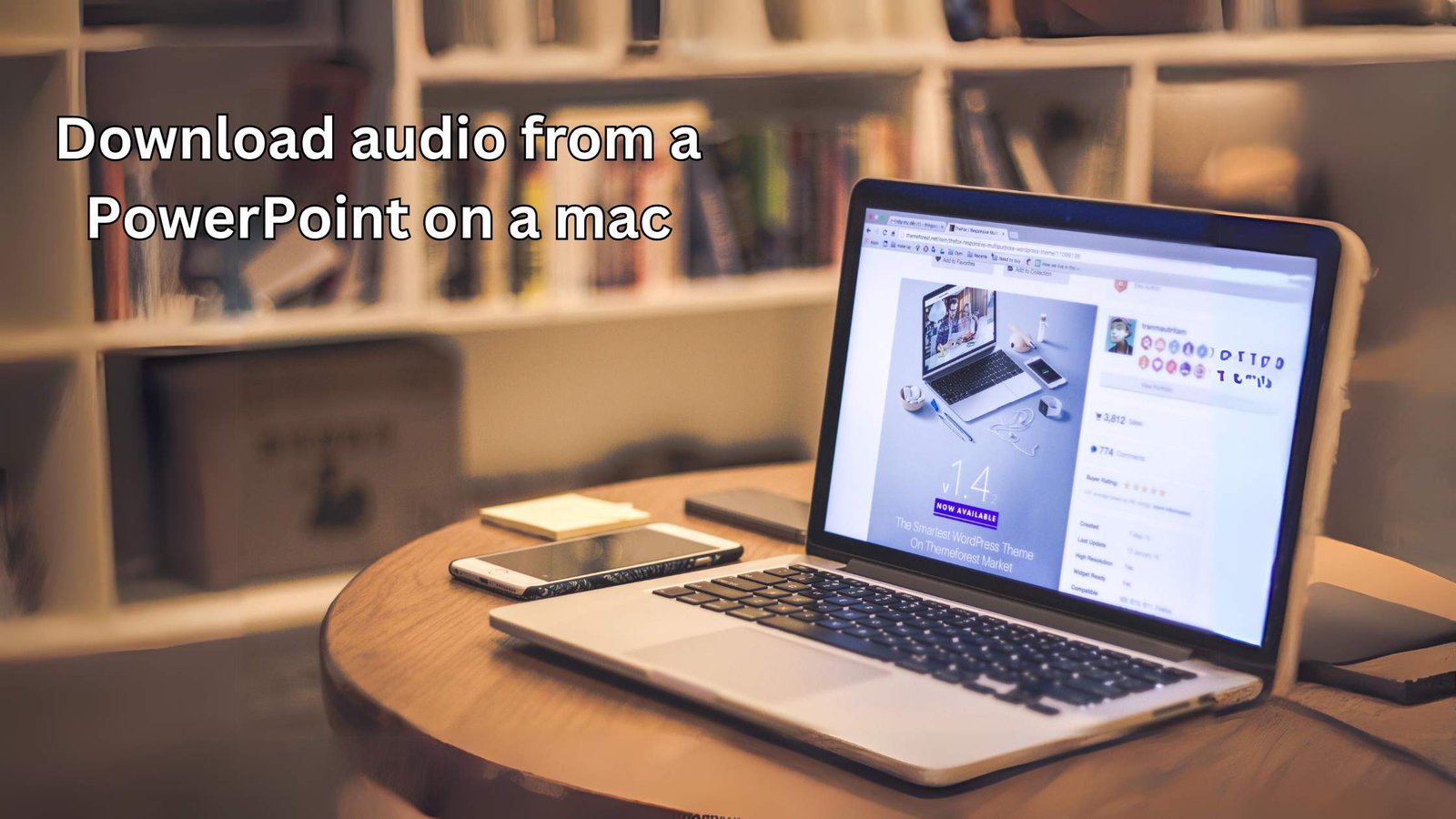
1 thought on “Download audio from a PowerPoint on a mac in 4 steps”